Deal Rooms
A Deal Room is a workspace for a specific sales opportunity. The Deal Rooms list page sits under App Channels and shows all deal rooms the user can access.
Before using Deal Rooms, ensure you have:
Key Capabilities
Deal Room Management
Active vs Archived Tabs
Toggle between open deals and archived deals to organize your workspace:
- Active: Currently ongoing sales opportunities
- Archived: Completed or closed deals (retained for historical reference)
Create Deal Room
Opens a form to create a new deal room. Required information includes:
- Customer Name: The company or prospect name
- Opportunity Name: Descriptive name for the sales opportunity
- Product: Your product or solution being sold
- Application: The specific use case or application
- Competitor: Primary competitor (if known)
The AI uses this information to pull in company-specific context and relevant competitive intelligence. Deal room creation typically takes a few minutes as the AI gathers and processes relevant information.
Only use the "Create Deal" button if you intend to actually create a deal room, as this creates a new workspace with full CRM integration.
Search and Filtering
- Search Bar: Filter deals by name or customer
- Refresh Button: Reload the deal rooms list
Deal Room Table
The main table displays deal information with these columns:
| Column | Description |
|---|---|
| ID | Unique identifier for the deal |
| Name | Deal room name |
| Customer Name | Associated customer/prospect |
| Role | Your role (owner, collaborator, etc.) |
| Date Created | When the deal room was created |
| Last Updated | Most recent activity |
| Owner | Deal room owner |
Clicking any row opens the deal room workspace.
Deal Room Workspace
Inside a deal room, you have access to multiple specialized tabs in the left panel and a persistent AI chat panel on the right side:
Deal Room Layout
Left-Hand Tabs: The main workspace includes several specialized tabs for different aspects of deal management:
- News Feed: Latest updates and activity across the deal
- Account Intel: Company and account-specific intelligence
- Deal Insights: Comprehensive deal analysis and business context
- Project Signals: Project-specific signals and indicators
- Product Lens: Competitive product comparison and positioning
- Stakeholders: Contact management and relationship mapping
- Resources: Document management and generated reports
- Settings: Deal room configuration and access management
Right-Hand Chat Panel: A persistent AI-powered chat interface that remains visible across all tabs, providing context-aware assistance for any aspect of the deal.
News Feed Tab
The News Feed provides a chronological view of all deal-related activity and updates:
Activity Stream:
- Deal Updates: Changes to deal status, stakeholders, or key information
- Document Activity: New uploads, edits, or generated materials
- CRM Sync Updates: Changes from connected CRM systems
- AI Insights: New competitive intelligence or market analysis
- Team Activity: Collaboration updates and team member actions
Account Intel Tab
Comprehensive company and account intelligence gathered from multiple sources:
Company Information:
- Business Overview: Company size, industry, and business model
- Recent News: Latest company announcements and market activity
- Financial Health: Revenue, funding, and financial indicators
- Technology Stack: Current systems and technical infrastructure
- Decision Timeline: Typical buying process and decision factors
Deal Insights Tab
The Deal Insights tab consolidates business data from CRM systems and AI analysis, providing a comprehensive view of the opportunity:
Deal Analysis:
- Win Probability: AI-calculated likelihood of closing the deal
- Deal Size: Estimated value and potential expansion opportunities
- Timeline: Expected decision and close dates with key milestones
- Decision Process: Understanding of the customer's buying process
- Budget Status: Information about budget allocation and approval process
Strategic Intelligence:
- Open Objections: Current concerns or obstacles raised by stakeholders
- Success Metrics: Key performance indicators and success criteria
- Next Steps: AI-recommended actions to move the deal forward
- Risk Factors: Potential obstacles and mitigation strategies
- Key Deliverables: Important documents or demonstrations needed
CRM Integration Features:
- Drag & Drop Transcripts: Upload call recordings and meeting notes for AI analysis
- CRM Connection Prompts: Instructions and setup for connecting external CRM systems
- Automated Data Sync: Real-time synchronization with connected CRM platforms
Project Signals Tab
Focused on project-specific indicators and technical evaluation signals:
Technical Evaluation Signals:
- Evaluation Stage: Where the customer is in their technical assessment
- Technical Requirements: Specific technical needs and evaluation criteria
- Proof of Concept Status: Progress on trials, pilots, or technical demonstrations
- Integration Readiness: Customer's readiness for technical integration
Project Timeline Indicators:
- Implementation Timeline: Expected project start and completion dates
- Resource Allocation: Customer's resource commitment and availability
- Technical Stakeholder Engagement: Level of involvement from technical team members
Product Lens Tab
A comprehensive competitive analysis tool providing detailed product comparison and positioning guidance:
Competitive Sales Guide:
- High-Level Messaging: Strategic positioning against key competitors
- Feature Comparison: Detailed feature-by-feature competitive analysis
- Technical Capabilities: Technical strengths and limitations comparison
- Integration Capabilities: Compatibility with customer's existing systems
- Support & Services: Comparison of support offerings and services
Product Positioning:
- Competitive Advantages: Your unique differentiators and strengths
- Market Position: Where you stand in the competitive landscape
- Pricing Intelligence: Competitive pricing information (when available)
- Win/Loss Patterns: Historical data on competitive wins and losses
Sales Enablement:
- Battlecards: Quick reference guides for competitive situations
- Objection Handling: Responses to common competitive objections
- Demo Strategies: Tailored demonstration approaches for competitive scenarios
Stakeholders Tab
The Stakeholders tab provides comprehensive contact management and relationship mapping for all individuals involved in the buying decision:
Contact Details and Intelligence:
- Name: Contact name with LinkedIn profile integration and photo
- Role: Job title and organizational position
- Contact Information: Email, phone, and other contact details
- Relationship Strength: Your relationship strength with this contact
- Champion/Blocker Status: Whether they support or oppose your solution
- Support Level: Degree of support (strong supporter, neutral, opposed)
- Objections: Specific concerns or objections they've raised
- Last Contact: Most recent interaction date and method
Automated Contact Discovery:
- CRM Connection: Connect to CRM systems to automatically import existing contacts
- Email Forwarding: Set up email forwarding to automatically add stakeholders from email interactions
- LinkedIn Integration: Automatic profile enrichment and contact discovery through LinkedIn
- Manual Addition: Add missing contacts via email lookup or manual entry
Relationship Management:
- Communication History: Track all interactions with each stakeholder across channels
- Influence Mapping: Understand reporting relationships and decision-making influence
- Engagement Tracking: Monitor stakeholder engagement levels and interaction patterns
- Meeting Coordination: Schedule and track meetings with key stakeholders
Integration Features:
- CRM Sync: Real-time synchronization with HubSpot, Salesforce, and other CRM platforms
- Email Integration: Automatic stakeholder detection from forwarded emails
- Calendar Integration: Meeting history and upcoming appointment tracking
Resources Tab
The Resources tab serves as a centralized document repository and report generation center:
Generated Reports:
- Deal Data: Comprehensive deal summary and analysis reports
- Sales Guide: AI-generated sales guidance and positioning documents
- Customer Backgrounder: Company and stakeholder intelligence summary
- Competitive Analysis: Detailed competitive positioning reports
- Proposal Templates: Customized proposal frameworks
Document Management:
- File Uploads: Upload documents directly to the deal room
- Version Control: Track document versions and changes
- Smart Organization: AI-powered tagging and categorization
- Quick Search: Find documents by name, content, or tags
- Access Control: Manage who can view and edit specific documents
Integration Features:
- CRM Attachments: Files automatically synced from CRM systems
- Email Integration: Documents from email forwarding setups
- Template Library: Standard sales materials and templates
AI Chat Panel
The persistent AI chat panel remains visible on the right side of the screen across all tabs, providing context-aware assistance:
Context-Aware Intelligence:
- Deal-Specific Knowledge: AI responses are tailored to the specific opportunity and current tab
- Cross-Tab Awareness: AI understands information from all tabs (stakeholders, insights, documents)
- CRM Integration: AI has access to all connected CRM data for this deal
- Document Awareness: AI can reference and analyze documents in the Resources tab
Advanced Capabilities:
- Research Assistance: Ask questions about the customer, market, or competitors
- Document Generation: Request creation of proposals, one-pagers, or presentations
- Strategy Advice: Get AI recommendations for deal strategy and next steps
- Objection Handling: Get suggested responses to customer objections
- Follow-Up Suggestions: AI-powered recommendations for next actions
Real-Time Assistance:
- Contextual Help: Get assistance relevant to whatever tab you're currently viewing
- Quick References: Instant access to stakeholder information, competitive data, or deal insights
- Document Analysis: Upload and analyze new documents or transcripts in real-time
- Conversation History: All chat interactions are saved and searchable across the deal lifecycle
Settings Tab
The Settings tab provides administrative controls for the deal room with three main sections:
Users & Permissions
The Users & Permissions section provides comprehensive team management capabilities:
User Management Table:
- User List: Table displaying all users with access to the deal room
- Role Display: Shows each user's role (Owner, Collaborator, Viewer)
- Creation Dates: When each user was added to the deal room
- Search Functionality: Search box to quickly find specific users
Access Control Actions:
- Share This Deal Room: Button to invite new team members to collaborate
- Send invitations via email with role assignment
- Set specific permissions for different user types
- Track pending invitations and acceptance status
- Transfer Ownership: Allows current owner to change deal room ownership
- Select new owner from existing collaborators
- Transfer all administrative privileges
- Maintain access history and audit trail
Role Management:
- Owner: Full control including user management, settings, and deletion
- Collaborator: Can edit content, manage stakeholders, and access all tabs
- Viewer: Read-only access to deal room content and data
Outlook email rules
Use Outlook rules to automatically forward deal‑related emails to your deal room for stakeholder discovery and activity tracking.
Goal: Forward all emails from a specific customer domain (for example, @domain.com) to deal@ept.ai.
Windows (One‑click script)
- Download the customized
.vbsscript from the Settings tab and double‑click it. - Approve the Windows “Open File – Security Warning” dialog.
- Outlook creates the rule automatically and shows a confirmation.
Windows screenshots:
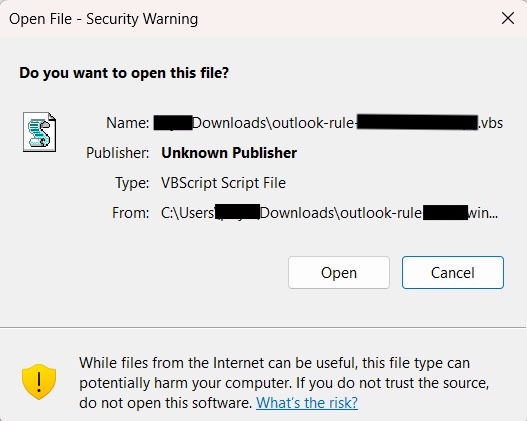
macOS (Manual steps in Outlook 16+)
AppleScript automation is disabled in the new Outlook for Mac (v16+). Create the rule manually:
- Open Settings → Rules
- Click “Add new rule”
- Condition: Sender/Recipient address includes
@domain.com - Action: Forward to
deal@ept.ai - Save and ensure the rule toggle is ON
macOS screenshots:
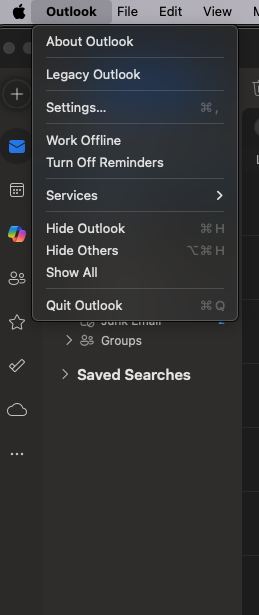
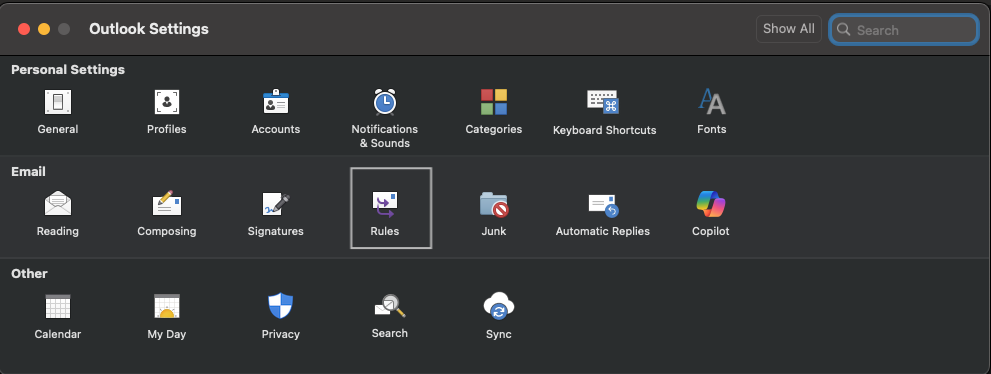
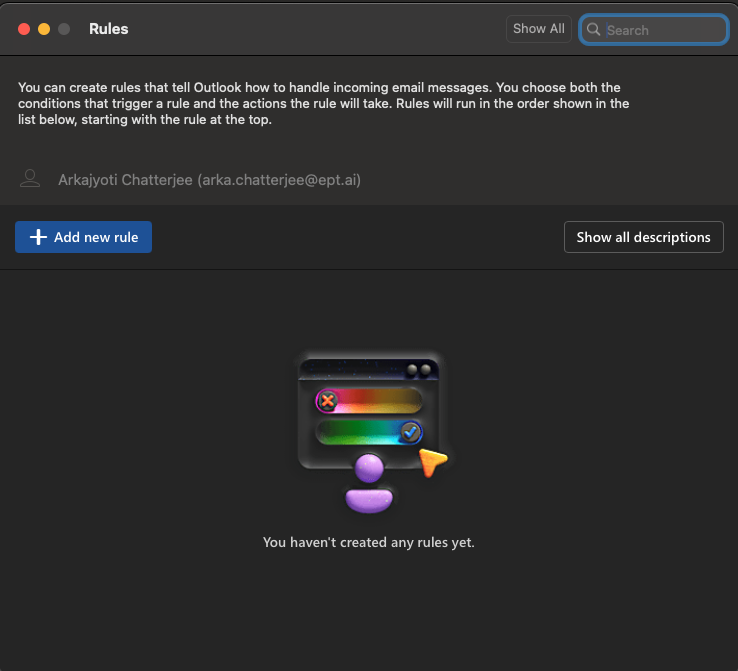
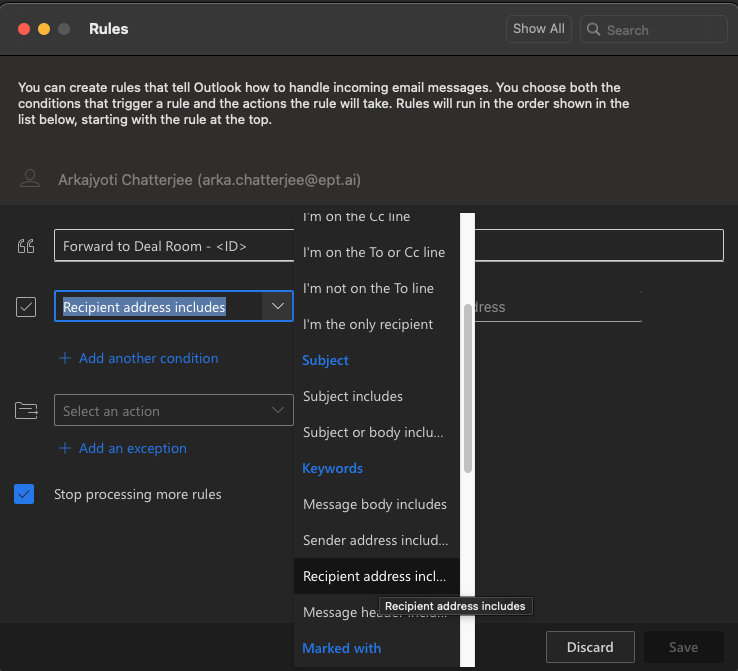
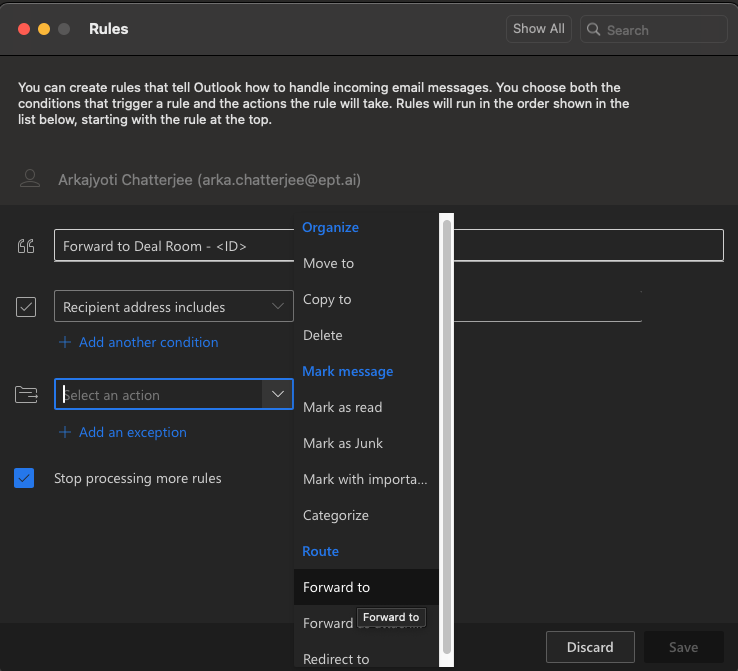
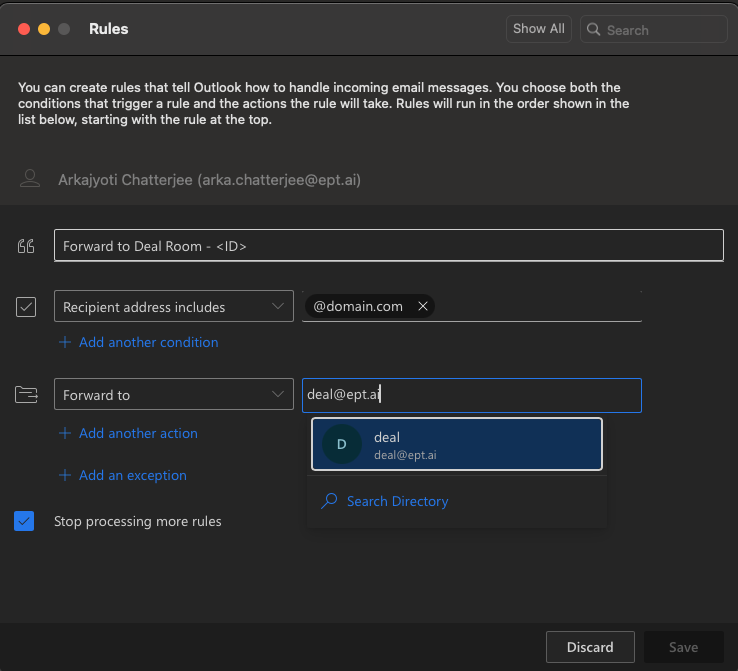
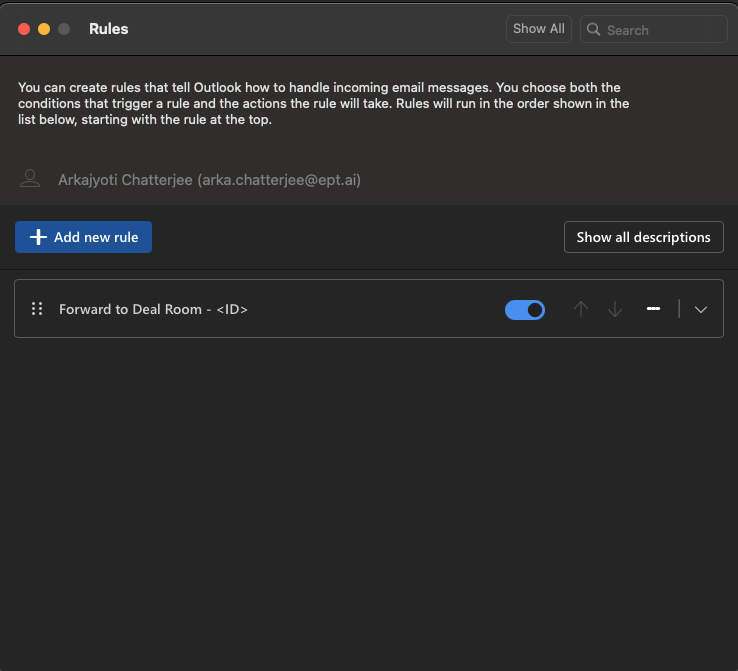
CRM Integration
The CRM Integration section facilitates connection with external CRM systems:
Connection Management:
- Connect CRM Button: Primary action to link the deal room to CRM systems
- Supported Platforms: Integration with HubSpot, Salesforce, and other major CRM systems
- Connection Status: Display of current CRM connection status and health
Integration Benefits:
- Automatic Data Sync: Real-time synchronization of deal data and stakeholder information
- Field Mapping: Automatic mapping of CRM fields to deal room data structures
- Bi-directional Updates: Changes in either system reflect in both platforms
- Contact Enrichment: Automatic population of stakeholder data from CRM contacts
Setup Process:
- Click Connect CRM: Initiate the connection process
- Platform Selection: Choose your CRM platform (HubSpot, Salesforce, etc.)
- Authentication: Provide CRM credentials and authorize access
- Field Mapping: Configure how CRM fields map to deal room data
- Sync Configuration: Set up automatic synchronization preferences
- Testing: Verify connection and data flow between systems
Additional Settings:
- Deal Configuration: Edit deal name, customer, product, and competitor information
- Knowledge Sources: Adjust which knowledge sources the AI can access
- Notification Settings: Configure alerts and notifications for deal activity
- Data Export: Download all deal room data for backup or analysis
- Archive/Delete: Move completed deals to archived status or permanently remove
How It Works
Deal Room Creation Process
- Initial Setup: Enter customer name, opportunity name, product, application, and competitor information
- AI Processing: AI gathers company-specific context, competitive intelligence, and relevant data
- CRM Integration: System pulls existing data from connected CRM platforms
- Knowledge Configuration: AI determines relevant knowledge sources based on deal parameters
- Workspace Generation: All tabs are populated with initial data and insights
AI Integration Throughout the Deal
- Continuous Learning: AI learns from interactions and document additions throughout the deal lifecycle
- Cross-Tab Intelligence: Information from one tab (e.g., stakeholder objections) informs insights in other tabs
- Real-Time Updates: Deal insights update automatically as new information becomes available
- Contextual Awareness: Every AI interaction considers the full deal context
Data Sources and Integration
- CRM Systems: Automatic synchronization with HubSpot, Salesforce, and other platforms
- LinkedIn Integration: Stakeholder profile enrichment and contact mapping
- Knowledge Sources: Access to configured company knowledge bases and competitive intelligence
- Document Analysis: AI can analyze and extract insights from uploaded documents
User Roles and Permissions
| Role | Permissions | Typical Users |
|---|---|---|
| Owner | Full access, can manage settings, invite users, delete deal room | Deal owner, account executive |
| Collaborator | Can view and edit content, chat with AI, upload documents, manage stakeholders | Sales team members, sales engineers |
| Viewer | Read-only access to deal room content, can view but not edit | Executives, support staff |
Troubleshooting
Deal Room Creation Issues
If you encounter problems creating a deal room:
- Required Fields: Ensure all required fields (customer name, opportunity name, product) are completed
- Processing Time: Wait for AI processing to complete - this can take several minutes
- CRM Connection: Verify CRM integration is properly configured in Settings
- Permission Check: Confirm you have rights to create deal rooms (typically requires Collaborator or Admin role)
- Duplicate Names: Try a different deal room name if you get a naming conflict error
Missing Deal Room
If you can't find a deal room:
- Check Tab: Ensure you're on the correct tab (Active vs Archived)
- Search: Use the search bar to filter by name or customer
- Access Rights: Verify you have access to the deal room
- Contact Owner: Ask the deal owner to check your permissions
- Recently Archived: Check if the deal was recently moved to archived status
CRM Integration Problems
If CRM data isn't syncing properly:
- Connection Status: Check CRM connection status in Settings tab
- Credentials: Verify CRM credentials haven't expired
- Field Mapping: Ensure proper field mapping between CRM and deal room
- Sync Frequency: Check when the last sync occurred and trigger manual sync if needed
- Permissions: Verify CRM user permissions allow data access
AI Context Issues
If the AI doesn't have access to expected information:
- Knowledge Sources: Review which knowledge sources are configured for the deal room
- Confidentiality Settings: Check if confidential sources match deal room privacy settings
- Document Upload: Ensure relevant documents are uploaded to the Resources tab
- CRM Data: Verify all necessary CRM data is properly synced
- Channel Configuration: Check the underlying channel's Knowledge Source Configuration
Stakeholder Data Problems
If stakeholder information is incomplete or incorrect:
- CRM Sync: Ensure CRM contacts are properly synchronized
- LinkedIn Integration: Check if LinkedIn enrichment is working correctly
- Manual Addition: Add missing stakeholders manually via email lookup
- Contact Permissions: Verify you have permission to view contact information
- Data Sources: Check which data sources are providing stakeholder information
Document and Resource Issues
If documents aren't appearing or uploading properly:
- File Size: Check if files exceed size limits
- File Format: Verify file formats are supported
- Upload Status: Check upload progress and error messages
- Access Permissions: Ensure you have rights to upload to this deal room
- CRM Attachments: Verify CRM document sync is functioning
Performance Issues
If the deal room is loading slowly:
- Browser Cache: Clear browser cache and reload
- Large Documents: Large files in Resources may slow loading
- CRM Data Volume: Extensive CRM data can impact performance
- Network Issues: Check internet connection stability
- Browser Compatibility: Try a different browser if issues persist
Best Practices
For Deal Owners
- Comprehensive Setup: Provide complete and accurate information during deal room creation for better AI insights
- Specific Details: Include specific company names, products, and competitors for more targeted AI context
- Team Assembly: Invite all relevant team members early in the deal process
- Regular Maintenance: Keep deal information current throughout the sales cycle
- Documentation: Use the Resources tab to maintain a complete deal file
- Stakeholder Management: Regularly update stakeholder information and relationship status
- Archive When Complete: Move closed deals to archived status to keep active list focused
For Collaborators
- Multi-Tab Navigation: Leverage all available tabs systematically throughout the deal cycle
- Document Organization: Upload all relevant documents to the Resources tab and utilize generated reports
- Stakeholder Intelligence: Use the Stakeholders tab to maintain complete contact profiles and relationship maps
- CRM Integration: Connect CRM and email forwarding to automatically enrich stakeholder data
- AI Chat Utilization: Use the persistent chat panel for real-time assistance across all tabs
- Drag & Drop Functionality: Upload transcripts and notes to Deal Insights for AI analysis
- Competitive Positioning: Leverage the Product Lens tab for competitive sales guidance and battlecards
- Cross-Tab Intelligence: Information flows between tabs - use stakeholder objections to inform product positioning
For Sales Managers
- Deal Review Process: Use Deal Insights to quickly understand deal status and next steps
- Coaching Opportunities: Use stakeholder and competitive information for sales coaching
- Pipeline Management: Monitor win probability and deal progress across the team
- Resource Allocation: Use deal room insights to allocate resources and support effectively
- Best Practice Sharing: Share successful deal room strategies across the team
For Administrators
- CRM Integration: Ensure robust CRM integration for maximum data availability
- Knowledge Curation: Keep knowledge sources current with latest competitive and product information
- Template Creation: Develop standard templates for common deal types
- Training Programs: Provide comprehensive training on all deal room capabilities
- Performance Monitoring: Track deal room usage and success metrics
- Access Management: Regularly review and update user permissions and roles
- Data Quality: Monitor data quality across CRM and deal room integrations
Strategic Use of Deal Room Features
- Comprehensive Tab Utilization: Use all eight tabs systematically - News Feed for updates, Account Intel for company research, Deal Insights for analysis, Project Signals for technical evaluation, Product Lens for competitive positioning, Stakeholders for relationship management, Resources for document control, and Settings for configuration
- Persistent AI Assistance: Leverage the always-visible chat panel for contextual help across all tabs and activities
- CRM-Driven Intelligence: Connect external CRMs and use drag-and-drop transcript analysis for comprehensive deal intelligence
- Generated Report Strategy: Use the Resources tab to access AI-generated Deal Data, Sales Guides, and Customer Backgrounders
- Competitive Sales Excellence: Combine Product Lens competitive intelligence with stakeholder objection mapping for targeted positioning
- Stakeholder Relationship Optimization: Use automated contact discovery and relationship mapping to identify champions and address blockers systematically
Best Practices for New Features
Creating Effective Sales Playbooks
Define Performance Criteria:
- Clear Success Metrics: Establish specific, measurable criteria for deal success (timeline, budget, decision-makers, competition)
- Stakeholder Mapping: Define ideal champion profiles and blocker mitigation strategies
- Competitive Positioning: Identify key differentiation points and common objection responses
- Stage-Based Actions: Create specific playbook steps for each stage of your sales process
Leverage Product Data:
- Feature Mapping: Align product capabilities with customer use cases and pain points
- Competitive Analysis: Use Product Lens insights to tailor messaging for competitive situations
- Technical Positioning: Integrate technical evaluation criteria and proof-of-concept guidelines
- ROI Frameworks: Develop value proposition templates based on customer industry and size
Connecting External CRM Systems
CRM Integration Best Practices:
- Initial Setup: Use the Settings tab to configure CRM connections early in the deal room creation process
- Field Mapping: Ensure proper mapping between CRM fields and deal room data for accurate synchronization
- Data Quality: Clean CRM data before integration to ensure high-quality deal intelligence
- Regular Sync: Schedule regular data synchronization to keep deal rooms current with CRM updates
Drag-and-Drop Transcript Analysis:
- Preparation: Before uploading, ensure call recordings and meeting notes contain clear stakeholder interactions
- Context Addition: Add notes about meeting attendees, objectives, and outcomes when uploading transcripts
- Follow-Up Integration: Use AI analysis insights to update stakeholder profiles and objection tracking
- Action Items: Extract and track action items from transcript analysis for systematic follow-up
AI-Powered Chat for Follow-Ups
Contextual Chat Usage:
- Tab-Specific Queries: Ask questions relevant to your current tab (e.g., "What objections should I address?" when viewing Stakeholders)
- Cross-Reference Information: Use the chat to connect insights across tabs ("How does this stakeholder's objection relate to our competitive positioning?")
- Follow-Up Planning: Request AI recommendations for next steps based on recent deal activity and stakeholder interactions
- Document Generation: Ask the AI to create follow-up emails, proposals, or meeting agendas based on deal context
Strategic AI Assistance:
- Objection Handling: Use the chat to get real-time responses to customer objections during calls
- Competitive Strategies: Ask for competitive positioning advice when facing specific competitors
- Stakeholder Analysis: Request insights on how to engage different stakeholder types effectively
- Deal Risk Assessment: Use AI to identify potential deal risks and mitigation strategies
Related Features
- Channels - Configure which knowledge sources are available to deal rooms
- Knowledge Source Configurations - Group knowledge sources for different deal types
- Users - Manage team member access and permissions
- Responses - Monitor AI interactions within deal rooms